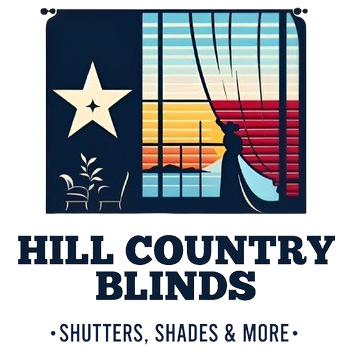Setting Scenes in PowerView App
Imagine a rough day of inconvenience and misfortune. You stumbled on your doorstep first thing in the morning, and things went down from there. Because you were favoring one ankle when you turned to look toward a loud noise, you overstretched a muscle in your shoulder. Once you get home, you notice the sun streaming directly through your window, creating a glare. Unfortunately, your blinds are wand controlled, and the window is behind your couch. Stretching to adjust the shade is the last thing you want to do. This would be the perfect time to visit Hill Country Blinds to purchase your Hunter Douglas motorized window treatments.

With PowerView® motorization, you can control your window coverings with one touch on a mobile device with Scenes in the PowerView® App. Before you can set up your Scenes, you have to name your Shades and then assign them to Rooms. To edit a shade, select the shade icon. If you have multiple unnamed shades in your home, you can press “Jog Shade” to move the shade you are currently editing. To name the shade, press the Edit button and replace the generic shade name with something you’ll recognize. When finished, press “Done”.
With the shade named, you can now add it to the appropriate room. Under room on the shade detail, you should press “Select Room” next to the plus icon. If you haven’t created any rooms yet, you will need to complete that step. After pressing the Create Room button, you can name the room and then press return on your keypad. Next, you can select the theme color and icon for this room to help you quickly distinguish between shades and rooms in the future. Once you save your room information, you’ll be taken to the screen to assign your shade to the room.
To simply operate the shades, you can navigate to the intended room and adjust the slider bars. If you have multiple shades in the room and would like to control them all at once, choose the “Select All” option. You can also select individual shades to operate at once. If your shades are different types, they will be operated by type.
Finally, with these foundations in place, you can create Scenes and schedule them if desired. A Scene is a window treatment position that is programmed to your preferences. The exact position of the window treatment is saved so that with a single touch, you can move the shade. To program your first Scene, select the Scenes tab and press the Edit button. Next, choose the desired room and name the Scene, customizing the theme and icon as desired. Adjust the shade so that it is in the position appropriate for the setting and navigate back to the Scenes tab. From here, you can continue creating all your preferred Scenes.
Here at Hill Country Blinds, we specialize in helping you find the right window treatments for your home at the right price. Located near Lakewood, TX, we carry products that are made in the USA and made in Texas and serve the Austin area including Bee Cave, Georgetown, Lakeway, Lakewood, Round Rock and Spicewood. In Central Texas, we know your windows are the decisive element of your home. If your window coverings aren’t installed right, your home is exposed to the brutal Texas heat. That’s why we are here to help, so call today for your free in-home designer consultation!